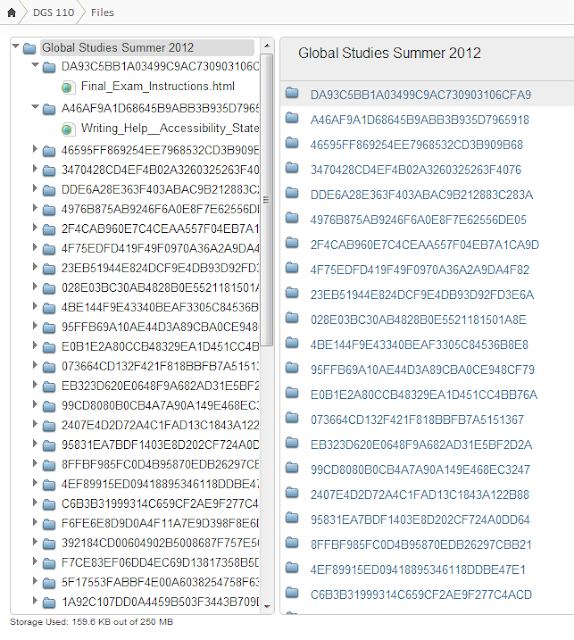I realized I was working from the wrong version of my syllabus. Finding the rignt version reminded me of some good statements I've added in recent years. I thought I would share them with you.
Confidentiality - this was created after a presentation I gave on Web 2.0 technologies and student privacy.
Confidentiality. Your student records are protected by the Family Education Rights and Privacy Act (FERPA). This includes the privacy of your interactions in this class. It is important that everyone respect the privacy of our classroom. Do not share out the work, discussion posts or other communications of your classmates without their express permission. For more information on your rights and obligations in this regard, visit http://www.highline.edu/home/catalog/07-09/appendices/college_policies.html#rights.
Submitting Your Work: Please note that all assignments must be posted in Canvas. Assignments will not be accepted via email or by any other means for credit. If you are having technical trouble, you may submit via email as evidence that you did the work on time. However, work submitted via email will not be graded. The work submitted via email must be submitted in Canvas within 2 days of the due date or regular late penalties will apply. A Help Desk Ticket must accompany late submitted work to be eligible for the two day extension.
Saturday, June 23, 2012
Friday, June 22, 2012
Necessary Reworking
Inevitably, when faculty first hear that we are changing to a new LMS, the response is not delight, but dread. One motivator for that dread is the certain knowledge that the things you had all nicely arranged will need to be reworked. There is simply no way around it. I am in the heart of that reworking now and, I'll be honest with you, its painful and annoying.
Stuff I'm reworking:
I'm leaving for a 2 1/2 day meeting on Sunday, so between now and Sunday morning, I need to complete my course orientation and week 1. I've got my work cut out for me. I see some corner cutting in my future.
Also, I am inspired by this great video of Mr. Rodgers. Learning is good. New is good. I'm growing ideas in the garden of my mind. I plan to play this at the start of every Canvas training to get us in the right frame of mind. And when I'm feeling frustrated, I'll take a break and listen to it myself.
Stuff I'm reworking:
- Course Content - I leave content locked until we get to it. In ANGEL I did that by locking down folders. In Canvas, apparently I need to lock down individual items because locking down the module equivalent of the folders did not actually hide or prevent access to the content. I'm popping regularly into the Student View to see what can be seen.
- Quiz Questions - In ANGEL, I used quiz banks for all my quizzes. So, I'd have a bank of 20 questions, for example, and only 10 questions would be on the quiz. My actual quizzes had no questions in them, just a link to the quiz bank. Unfortunately, my ANGEL quiz banks came over as a single bank, all 620 questions. I am going question by question through the massive bank and moving them into new banks. Incredibly painful. In future, I would populate my quizzes in ANGEL first, delete the quiz banks and then move them over.
- ANGEL pages - the ANGEL pages (Add Content > Add Page) came over nicely. However, as far as I can tell, I can't edit them in Canvas. I'm creating Canvas Pages and copying and pasting the HTML over from ANGEL.
I'm leaving for a 2 1/2 day meeting on Sunday, so between now and Sunday morning, I need to complete my course orientation and week 1. I've got my work cut out for me. I see some corner cutting in my future.
Also, I am inspired by this great video of Mr. Rodgers. Learning is good. New is good. I'm growing ideas in the garden of my mind. I plan to play this at the start of every Canvas training to get us in the right frame of mind. And when I'm feeling frustrated, I'll take a break and listen to it myself.
Sunday, June 17, 2012
Crunch Time for Global Studies
While I am generally a very calm person, I must admit to feeling slightly panicked at the moment. I really need to send out the student pre class assignment letter today and I am totally not ready. As I prepare, I'm making notes for you as to what I'm doing.
- Permission: A couple of weeks ago, I got permission from the eLearning director and my department chair to use Canvas for this class. Highline isn't moving to Canvas right away, so this will be a bit of a shock for students. Plus, they won't be able to get support from campus or other normal channels, so I had to be sure everyone was ok with that before proceeding.
- ANGEL: We're not using ANGEL, but some students might still go there. So I set up my ANGEL classroom by turning off all tabs (except course and manage), deleting all content from the Course page except Announcements and setting up an announcement with visible dates for the whole quarter telling students that our class is in Canvas.
- Observers: I set up department chair and eLearning director as observers (what can observers see?)
- Orientation Activity: I copied and pasted this over into Canvas Pages. I also used the Assignment for the Backup plan and Quizzes for my survey (to do a survey, you add a quiz and choose "ungraded survey"). After adding the content, I organized it in the Modules area.
- Lock Down: this class is still very much under construction. In ANGEL, it is super easy to make the content invisible to students. Canvas is much more open. As far as I can tell, I can make content inaccessible but not invisible. I locked down all of the modules except for the Pre Class Assignment and the Syllabus content. Here is what it looks like:
- Explanatory videos: I made two (well, it ended up being three) videos explaining how students can log into the class, update their profiles and notifications and do the orientation assignment. I meant for this to be two videos but I forgot that notifications was a separate step when setting up the profile. I didn't want to re-record it because I needed to invent a new student email address each time I did the recording so I could walk them through signup. I also tried to make the initial login video general enough that anyone could use it.
- Edit the Welcome Letter: I changed up my Welcome Letter to accomodate the change to Canvas and warn the students what was coming.
Saturday, June 16, 2012
Outcomes in Canvas
I've spent a lot of time talking about learning outcomes. Starting off with outcomes is key to good course design and to Quality Matters design in particular. Canvas is supposed to make integrating outcomes easier than ANGEL. I went to a couple of sessions at the conference on outcomes but no one did what I needed - talked about how to plug my existing outcomes into Canvas. I could try to figure it out, but since I only have 10 days left, I don't have time for that. Off to YourTube.
Canvas has a YouTube channel. Once there, I clicked on Search Channel and searched for Outcomes (on a side note, before I did that, I saw a section called InstructureCon 2012- they already have all the conference sessions up on YouTube - cool!). So, my search yielded 7 results including an Instructure Best Practices video, 42 minutes called Introduction to Learning Outcomes, below. 42 minutes sounds like a long time, but I will multitask while I watch and I will synthesize what I learn into something quick and easy for you in a future post.
Canvas has a YouTube channel. Once there, I clicked on Search Channel and searched for Outcomes (on a side note, before I did that, I saw a section called InstructureCon 2012- they already have all the conference sessions up on YouTube - cool!). So, my search yielded 7 results including an Instructure Best Practices video, 42 minutes called Introduction to Learning Outcomes, below. 42 minutes sounds like a long time, but I will multitask while I watch and I will synthesize what I learn into something quick and easy for you in a future post.
Prepping my class in Canvas
I decided to teach my Summer class in Canvas. I also decided not to do anything with my course space until after the conference. Well, that time is now. I mentioned in a previous post that the course moved over easily, but that moving over a messy class resulted in a lot of mess in Canvas. So, I deleted that class, cleaned up my ANGEL class and imported it into a new Canvas classroom.
I had all of my ANGEL content organized in folders and subfolders. Canvas caught the top level folders but not the lower folders. For example, I had a top level folder called "Weekly Work" and in that folder, I had separate folders for each week.
It seems easy enough to create new modules and drag and drop content into the right place. But it seems like that might be time consuming. I thought instead to go to the Files area to try and organize stuff there. I realized quickly that doing it in Files wouldn't work because ANGEL gives files giberish names which were carried over into Canvas (so this is really an ANGEL flaw, not a Canvas one).
In my Intro to Canvas session, they talked about the Modules as being the last thing to do, after assignments were created, etc. One would just organize things there, not build there.
I fiddled around looking at other options and I'm thinking the easiest way to go will be to build in the Canvas way and copy and paste from ANGEL rather than work fully with my imported content. We'll see how this goes. . . .
I had all of my ANGEL content organized in folders and subfolders. Canvas caught the top level folders but not the lower folders. For example, I had a top level folder called "Weekly Work" and in that folder, I had separate folders for each week.
It seems easy enough to create new modules and drag and drop content into the right place. But it seems like that might be time consuming. I thought instead to go to the Files area to try and organize stuff there. I realized quickly that doing it in Files wouldn't work because ANGEL gives files giberish names which were carried over into Canvas (so this is really an ANGEL flaw, not a Canvas one).
In my Intro to Canvas session, they talked about the Modules as being the last thing to do, after assignments were created, etc. One would just organize things there, not build there.
I fiddled around looking at other options and I'm thinking the easiest way to go will be to build in the Canvas way and copy and paste from ANGEL rather than work fully with my imported content. We'll see how this goes. . . .
Mobile Statement
I'm back from the Canvas InstructureCon and raring to go. Good thing too, because it's crunch time - class starts in 10 days and I am really not ready.
I attended a great session on thinking about mobile access for classes. Canvas has a great mobile app for the iOS. The presenter clarified that when he said "mobile" he really meant iOS, specifically iPads. He said he really didn't think people wanted to or actually did engage in course work on their mobile phones, the screen was too small. I totally disagree - especially since you can record submissions, freeing one up for typing. Anyway, he was restricting his thinking to tablet computing.
Then he said that android tablets were not really relevant in this discussion. He asked how many people in the room had an android tablet with them in the room. No one raised their hands. I have a Kindle Fire, but I'd left it at home. He then asked how many people had iPads with them in the room. Dozens of people raised their hands, including me. Point made.
He recommended that, if you were making your course mobile friendly, you should put a mobile statement in your syllabus so students know what specifically they can do on what devices. I have crafted one that I still need to test out, but its a start:
Mobile Access - This class is mobile friendly. Using the browser on your mobile device, you should be able to do the following activities:
- Access course readings
- participate in discussion
- take quizzes
You can also download the Canvas App on your Apple iOS device (iPad, iPhone, Touch) and have access to even more features.
Two things missing from this list are viewing course videos and submitting assignments. Both require some work arounds or the Canvas App. On the Canvas App page, a note at the bottom states that the App functionality is only available to Canvas customers, so I don't think you can use it with the free for teachers access. But I'll test it out and see.
Resources:
Canvas Mobile - includes a little video on what you can do with the Canvas mobile app.
My Global Studies Syllabus
Wednesday, June 13, 2012
Canvas Pre-conferences
Today was the first day of the Canvas conference, with AM and PM pre-conference sessions. The AM session was Getting Started with Canvas, which ended up being unsatisfactory in several ways. We started by learning the student view of Canvas. Unfortunately for the presenter, everyone in the room was very eager to learn how to design their own Canvas space and had little patience with learning the student view. It made the whole first part of the session rather chaotic.
The second part of the workshop, on the instructor view, was better done. We built a simple course and had time to play with some of the tools. But, even though I feel like an absolute beginner with Canvas, I don't feel like I learned a lot more than I already knew. This could be because Canvas is supposed to be so incredibly easy to learn that even the little I know is a lot. I'll know more about that by the end of the Conference.
In the afternoon, I did a pre-session on Canvas Collaboration tools. There are a lot of them. Most are integrations of third party products like Google Docs, Scribd and Big Blue Button. Sadly, during the workshop, most of the tools didn't work the way they were supposed to. Also, the organization of the workshop was also rather chaotic.
My takeaway message on the collaboration tools was to be very deliberate with my use of the collaboration tools and make sure I support students fully in their use. The best piece of advice from the presenter was to give students adequate time to "play" with the tools, otherwise they would turn the first assignment into a play session and things might not turn out as hoped. So, first assign something fun using the tool and then move on to the real work.
Still, despite the chaos, I felt like it was a good day. I met some really interesting people and exchanged some great ideas. It's been nice to talk to people at colleges that have used Canvas for a few years. We spend a lot of time amongst ourselves in Washington and it is delightful to talk to people from other places in the country.
The second part of the workshop, on the instructor view, was better done. We built a simple course and had time to play with some of the tools. But, even though I feel like an absolute beginner with Canvas, I don't feel like I learned a lot more than I already knew. This could be because Canvas is supposed to be so incredibly easy to learn that even the little I know is a lot. I'll know more about that by the end of the Conference.
In the afternoon, I did a pre-session on Canvas Collaboration tools. There are a lot of them. Most are integrations of third party products like Google Docs, Scribd and Big Blue Button. Sadly, during the workshop, most of the tools didn't work the way they were supposed to. Also, the organization of the workshop was also rather chaotic.
My takeaway message on the collaboration tools was to be very deliberate with my use of the collaboration tools and make sure I support students fully in their use. The best piece of advice from the presenter was to give students adequate time to "play" with the tools, otherwise they would turn the first assignment into a play session and things might not turn out as hoped. So, first assign something fun using the tool and then move on to the real work.
Still, despite the chaos, I felt like it was a good day. I met some really interesting people and exchanged some great ideas. It's been nice to talk to people at colleges that have used Canvas for a few years. We spend a lot of time amongst ourselves in Washington and it is delightful to talk to people from other places in the country.
Thursday, June 7, 2012
Editing my Flat World Knowledge Book
I selected my textbook, American Government and Politics in the Information Age, published by Flat World Knowledge. They went through a process to confirm that I am really a faculty member.
One of the benefits of using a Flat World Knowledge book is that I can edit the book to my exact specifications, editing, adding and deleting content as I wish. I got a hard copy of the book and am reading through it, striking stuff I don't want and making notes about the things I want to add/edit. I also made a photocopy of the Contents page to have sort of an overarching view of where I was going. Since everything I have is on paper, I decided to try getting this online so I can see how it works.
After logging in, I had a hard time figuring out how to edit the book. I finally went to the Catalog and clicked on the Plus sign next to my textbook title. There, a small link says "customize this book". Then a pretty snazzy web based version of the book pops up making it theoretically pretty simple to edit the content.
After a few minutes, though, I found I was having trouble moving things the way I wanted to. I wished there was a little video tutorial. Voila! I looked in the Help section and including several short tutorials on using the editing tool MIYO. I'll watch them and give you an update soon on how my adoption is going.
Resources
Tutorials Page - http://www.flatworldknowledge.com/Tutorial-Videos
Plagiarism
Wow - it's been a couple of weeks since my last post. I'm sorry! I've been drowning in work that has to be done as opposed to the proactive work that I'd like to be doing. I'm guessing you haven't missed me, since you're probably swamped too.
Today, Renee Carney of Lower Columbia, Connie Broughton of the State Board eLearning and I presented at the eLearning Community, a weekly opportunity to get professional development around eLearning topics and tools.
One thing I mentioned in my piece is my Plagiarism Team. The Plagiarism Team is a place students go when I am concerned that they are plagiarizing. It's been my experience that students are often genuinely surprised when I accuse them of cheating - they apparently didn't know that copying and pasting whole paragraphs from academic articles was cheating, even when they cited the source. Given that, I go for the educational approach as opposed to the punitive approach.
So, in the Plagiarism Team, the student gets access to Highline's Plagiarism Tutorial. They also lose access to the rest of the course - they cannot move forward in the class until they successfully complete this brief unit on plagiarizing.
Highline's Plagiarism Tutorial, created by the fabulous librarians there, gives a wonderful explanation of the various aspects of plagiarism and how to avoid them. You might check to see if your own library has one or just use the great one at Highline.
After they complete the tutorial, the students take a quiz that I created based on the tutorial. They have to get 100% on the quiz and they can take it unlimited times until they get all of the questions right. Once they do, the rest of the content is unlocked and the student can move on with the class.
What do you do to prevent plagiarizing? And what do you do when plagiarizing occurs?
Resources:
eLearning Community past recordings -http://elearninginwa.blogspot.com/p/elluminate.html - Scroll down to July 20 for the presentation that Renee, Scott Dennis and I did last year on this topic. Today's session should be linked there soon. Also check out the other great recordings.
Subscribe to:
Comments (Atom)